How to scan with my phone?
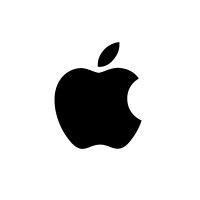
iPhone (using the Notes app):
1. Open the Notes app.
2. Create a new note or open an existing one.
3. Tap the camera icon above the keyboard.
4. Select "Scan Documents."
5. Point your camera at the document. It will auto-capture or you can press the shutter button.
6. Tap "Keep Scan" after each page.
7. Repeat to scan multiple pages.
8. When finished, tap "Save" — all pages will be saved as one PDF inside the note.
9. You can then share or export the scan via email, AirDrop, or Files.
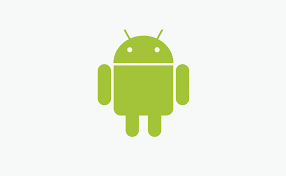
Android (Built-in Camera App):
Open your default Camera app.
Look for a “Document” or “Scan” mode (many newer phones like Samsung, Pixel, Xiaomi have this).
If available:
3. Select “Document” mode.
4. Point your camera at the paper — it will automatically detect and crop the document.
5. Take the photo.
6. Repeat for each page.
7. The scans are saved in your Gallery/Photos app.
+ Create a PDF from the Gallery
1. Open your Gallery or Photos app.
2. Select the scanned images.
3. Tap the “Create PDF” or “Save as PDF” option (usually under “More” or the three-dot menu).
4. Arrange the pages, name the file.
5. The resulting PDF is saved locally on your device — nothing is uploaded.